✍ What are complementary products?
Complementary products are items that go well together with a customer's main purchase. This can lead to increased sales and higher customer satisfaction as it helps shoppers discover related products they may be interested in.
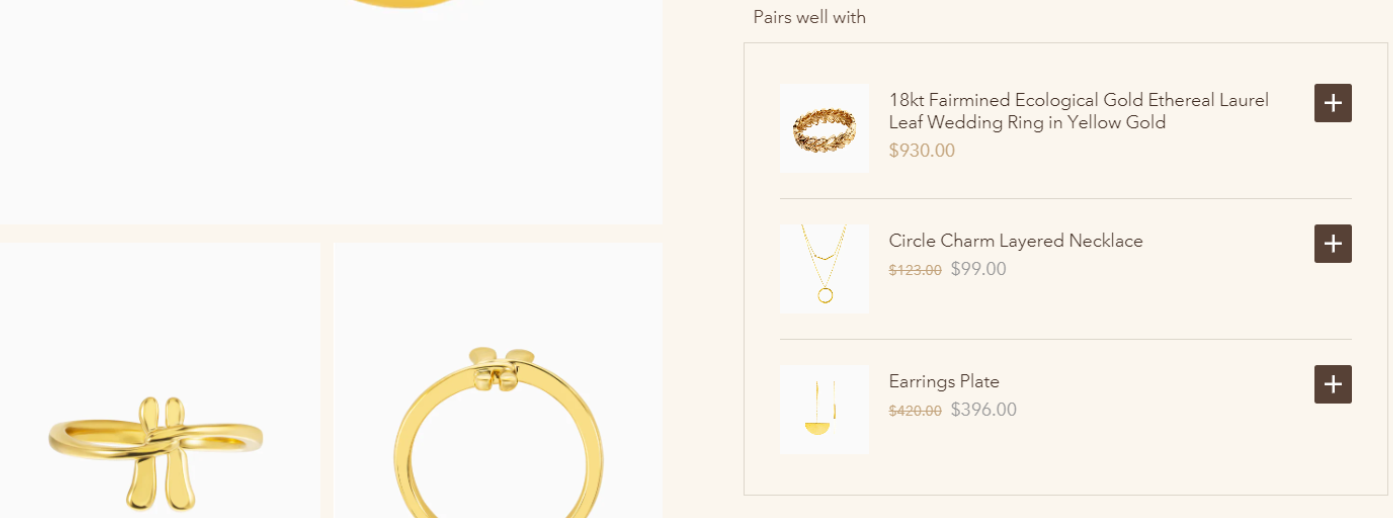
✍ How to show?
Step 1: To utilize this feature, you need to install the Shopify Search & Discovery app. Follow the guide provided by Shopify here to add complementary products to your store: Customize product recommendations or follow our video guide here.
Step 2: Once completed, you can add a Complementary block to your Product information Section.
Step 3: Set up the block:
For Complementary products group:
- Heading: Customize the title or heading for the section.
- Show as collapsible tab: Choose whether to display the complementary products as a collapsible tab.
- Show background: Decide whether to show a secondary background for the complementary block.
- Maximum products to show: Set the maximum number of complementary products to display. Specify the number of products shown per page if pagination is enabled.
- Number of products per page: Additional settings that apply when using a carousel.
- Enable carousel on desktop: Turn on or off the carousel mode for this block on the desktop.
- Enable swipe on mobile: Let customers swipe through this block on mobile.
For Product cards group:
- Image ratio: Adjust the aspect ratio of the product images.
- Show vendor: Choose whether to display the vendor name for each complementary product.
- Show product rating: Decide whether to show the product ratings alongside the complementary products.
- Add as bundle: This setting will affect the result of your customers when clicking on the Add to cart (+) button:
|
Status of “Add as bundle” |
For products with no variant |
For products with variant |
|
Turn off
|
That complementary product will be added to the cart immediately. |
A quick view pop-up will show up for customers to choose the variant and add it to the cart |
|
Turn on
|
That complementary product and the main product will be added to the cart. |
A quick view pop-up will show up for customers to choose the variant and add it to the cart along with the main product. |


