|
📍 Note: This guide focuses on product templates. You can also create custom templates for collections, pages, blogs, and blog posts using the same steps:
|
1. Create a new template
Not quite satisfied with the default templates? Design your custom template with this handy guide:
Step 1:
From your Shopify admin, go to Online Store > Themes > Customize your CURRENT THEME.
⚠️ Note: It must be your current live theme to make the template appear.
Step 2:
Open the dropdown menu, choose Products, and scroll down to click Create template.

Step 3:
- Name: Give your template a unique name.
- Based on: Select a template to build your new one from.

Step 4:
Click Create template and you are ready to go~.
2. Apply your new template
Step 1:
From your Shopify admin, go to Products.
Step 2:
Open the product for which you want to assign the new template.
Step 3:
At the bottom right, find the Theme template section, then select your template from the drop-down menu.
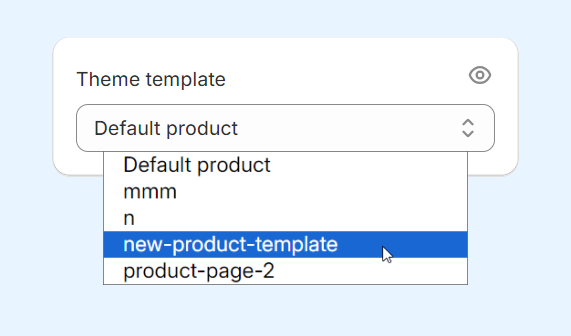
Step 4:
Click Save.
