1. How to customize the product cards' look?
To optimize product cards' look in the Theme Editor, follow these steps:
- Navigate to Online Store > Themes > Customize in your Shopify Admin.
- Go to Theme settings > Product.
- Set the desired Title size and Price size (from 50-200%)
- Set the desired padding for desktop/mobile view. This sets the space between the text and the edges of the product card.


- Choose a background color for light/dark mode.
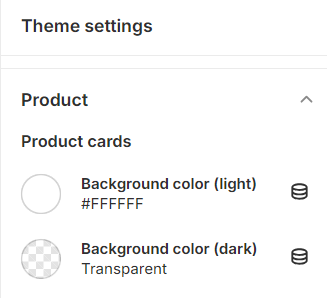

2. How to change product card image ratio?
Open the Theme Editor and in the Theme Settings, select the Products section.
For the option labeled “Products Image Ratio”, Product card image ratio can be adjusted from the available options, including Natural (original ratio), Square (1:1), Landscape (4:3), Portrait (2:3), and Wide (16:9), to customize the visual presentation of your product images.

Natural (original ratio)

Square (1:1)

Landscape (4:3)

Portrait (2:3)

Wide (16:9)

Standard (3:4)

3. How to reveal next product images on the product cards?
This guide will help you configure your Shopify theme to reveal the next product images on product cards using various effects and customization options.
In Theme Settings > Product > Product cards, find the Image hover effect, and there will be 3 options to choose:
|
Option name |
How it works |
Example |
|
Image Carousel |
- Multiple images will be displayed in a carousel. (You can adjust how many images appear by changing the setting of Number of additional images) - Action to view: For desktop 🖥️: Appears on click. For mobile 📱: Appears when pressing and holding. |
 |
|
Reveal Second Image |
- Only the second product image will be displayed. - Action to view: For desktop 🖥️: Appears on hover. For mobile 📱: Appears when double-tapped. |
 |
|
None |
No additional images will be displayed on hover. |
 |
You can also set up some effects and styles:
1️⃣ Product card image reveal effect: Choose the transition to reveal the next image in product cards, which is to be Fade or Slide.
2️⃣ Navigation (light/dark): Set the color for Navigation (transition arrows) when Image Carousel is enabled (for both light and dark backgrounds)
3️⃣ Next/Previous arrows”: Turn on/off to customize the appearance of the next and previous arrows:
-
- When ticked: The left and right arrows will appear above the product images when you hover over them.
- When unticked: The pagination will appear on top of the product images.
4️⃣ Change slides every: Set the duration for each slide in the carousel between 0 to 4 seconds to control how long each slide remains visible in the carousel.
-
- This works only when the "Next, previous arrows" setting is enabled.
- If you set "Change slides every" to 0, autoplay will be turned off.
4. How to alter the inventory stock status?
✍️ What is a low stock threshold?
The low stock threshold serves as a predefined limit set by the retailer or admin to determine when a product's stock level is considered low. When the quantity of a particular product falls below the specified threshold, it shows a "Low stock" signal in Inventory status block on the product page.
✍️ How to set up the low stock threshold?
In Theme Editor, go to Theme Settings, select Products, look for the Inventory status section, and find the config "Low Stock Threshold”
Adjust the low stock threshold according to your preference. This threshold can typically be set within the range of 10 to 200 units. (Note: It must be a whole number).

Result:
|
Case |
Result |
|
When the number of products > or = Low stock threshold |
 |
|
When the number of products < Low stock threshold |
 |
✍️ How to set up the “In stock message” and “Low stock message”?
In Theme Editor, go to Theme Settings, select Products, scroll down to the Inventory status section, then fill in the personalized message you want in the right field:
- In stock message: Showing when the number of products > or = Low stock threshold value.
- Low stock message: Showing when the number of products < Low stock threshold value.

✍️ How to set up the “In stock message” and “Low stock message”?
5. How to customize product variant picker?
The Variant picker displays all available product variants for customers to choose from.
Follow the steps below to customize it:
STEP 1: Navigate to Theme settings > Product > Variant picker settings group.
STEP 2: Adjust the variant picker options:
- Type: Choose how variants are shown: Dropdown or Button.
- For Button type, set the maximum number of variants displayed in Maximum variant number of button type.
- Toggle Select available variant as default to ON to automatically select in-stock variant as default.
- STEP 3: Click "Save" and preview.
6. How to show the price range on the product cards?
To show the minimum and maximum price range of a product with multiple variants, follow these steps:
Step 1:
In Theme Settings > Product > Product price.
Step 2:
Toggle on the Enable price range setting.
Step 3:
Click “Save”.
7. How to link a Price Guide Popup next to the price range on the product cards?
You can allow your shoppers to view additional price-related information using a popup link:
Step 1:
In Theme Settings > Product > Product price, toggle on the Enable price range setting.
Step 2:
Create a page in Online stores > Pages.
Step 3:
Enter the URL to that page in the Price guide popup page link field.
Step 4:
Click “Save”.
Then, an "Info" icon (!) will appear on the product card. Clicking it opens the linked popup page.

8. How to customize the price format under each product card?
Step 1:
In Theme Settings > Product > Product price.
Step 2:
Entering into the Custom price format field using these placeholders:
- {price}: The product's current price.
- {max_price}: The highest price value.
- {middle_price}: The mid-range price value.
- {min_price}: The lowest price value.
⚠️ Note: You can hide the price on the product cards using this setting. For example, fill in: “Open to offer”. However, the actual price will still be visible on the product page.
Step 3:
Click “Save”.
