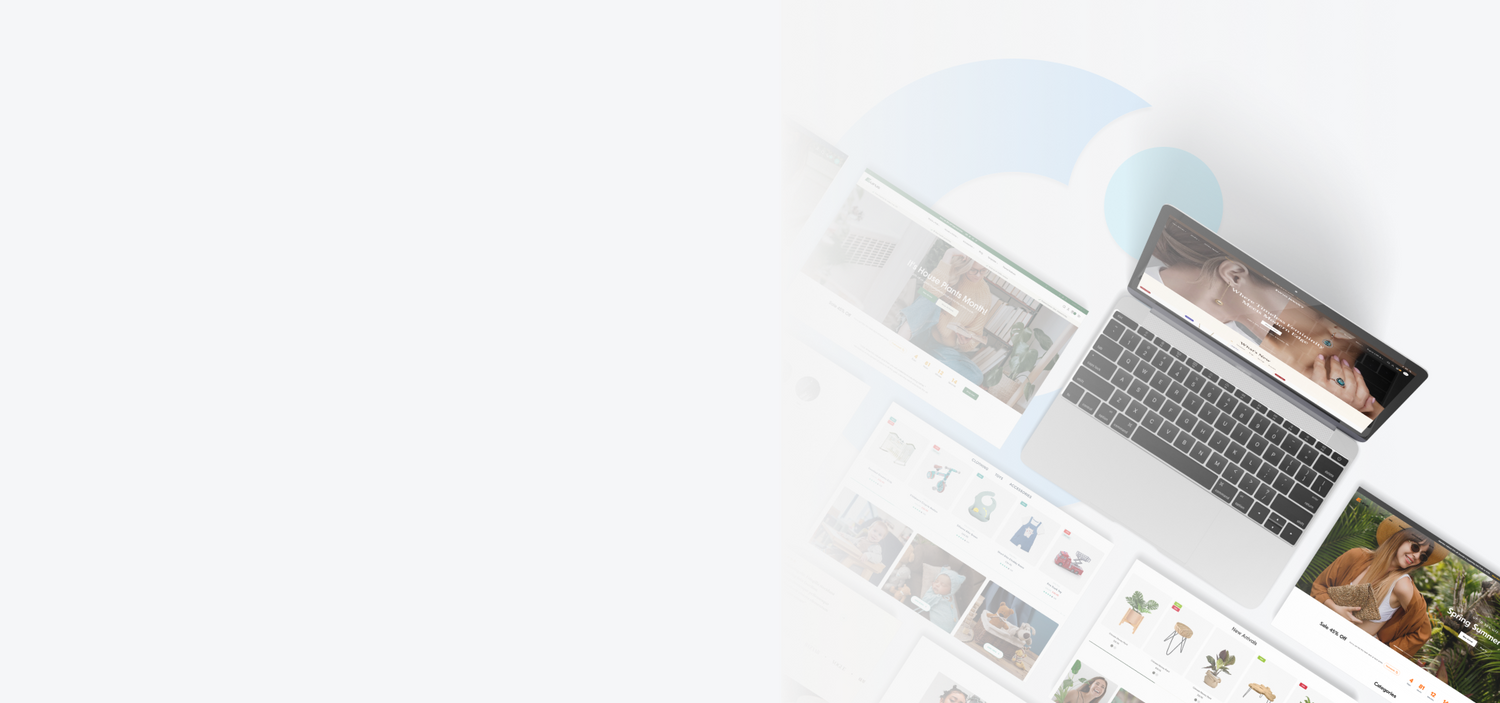
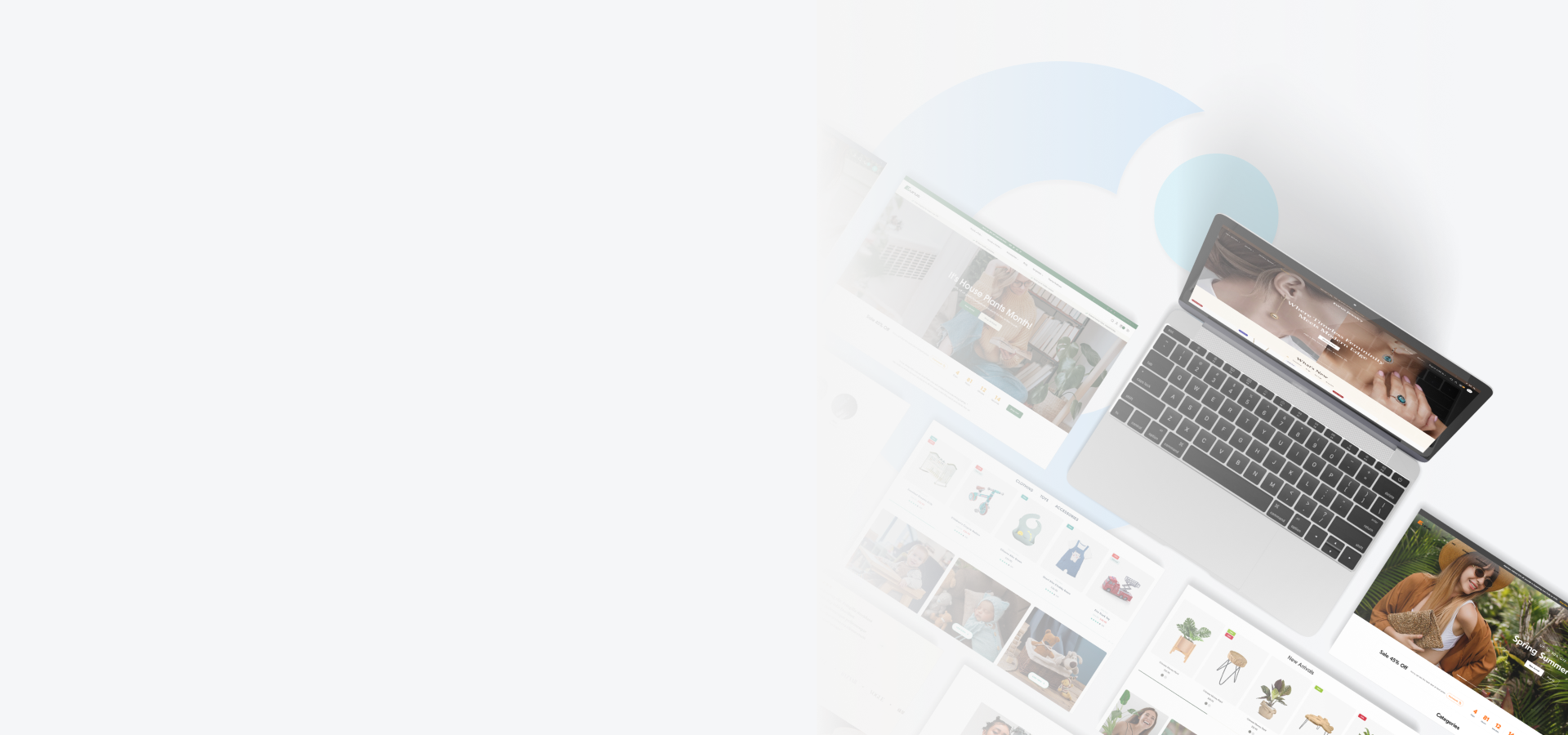
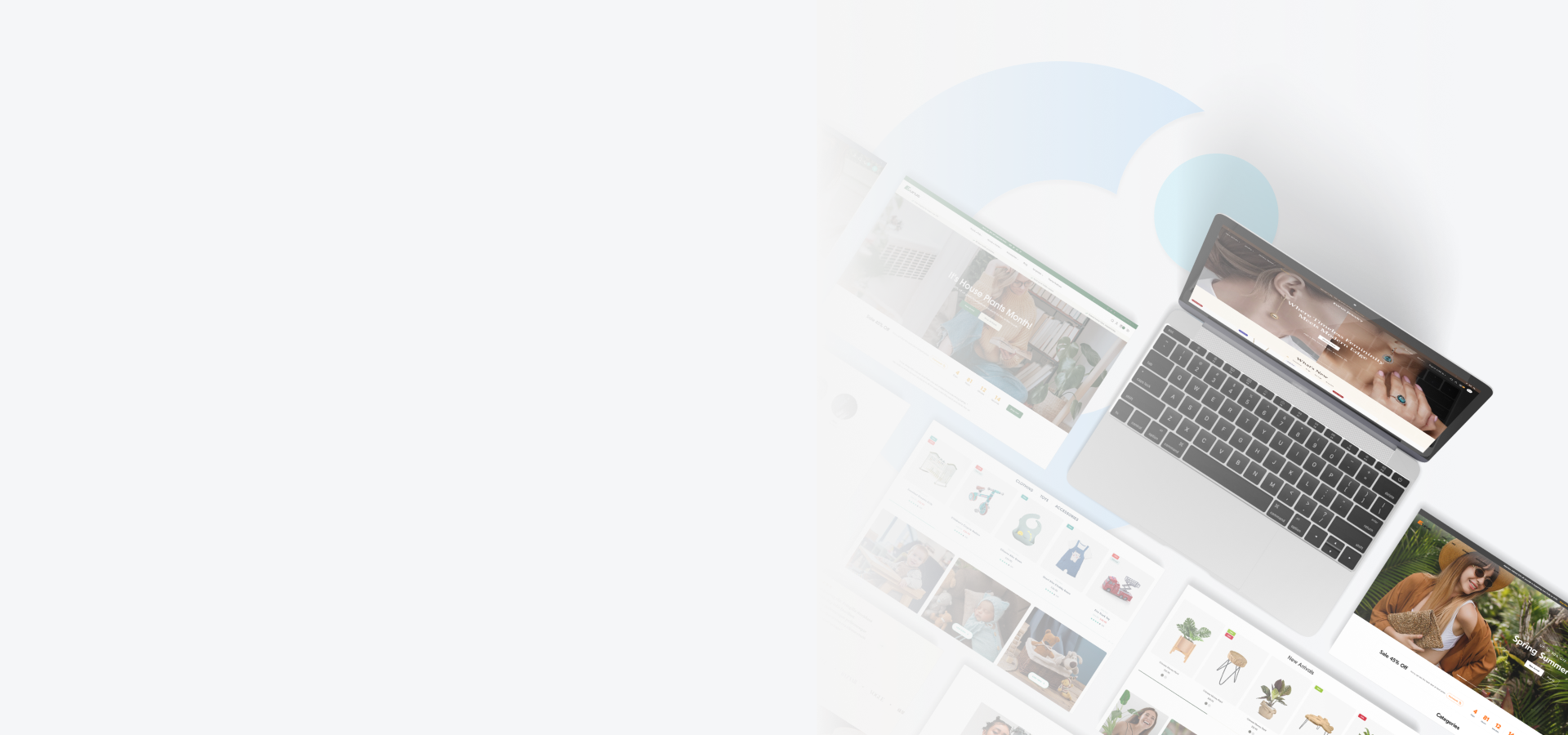
User Guide
Bring user-friendly designs for your Shopify store
Best converting theme
Fastest loading speed
Break free from apps
40+ drag-and-drop sections
25+ app functions
Best converting theme
Fastest loading speed
Break free from apps
40+ drag-and-drop sections
25+ app functions
Best converting theme
Fastest loading speed
Break free from apps
40+ drag-and-drop sections
25+ app functions
Best converting theme
Fastest loading speed
Break free from apps
40+ drag-and-drop sections
25+ app functions
Best converting theme
Fastest loading speed
Break free from apps
40+ drag-and-drop sections
25+ app functions
Best converting theme
Fastest loading speed
Break free from apps
40+ drag-and-drop sections
25+ app functions
Best converting theme
Fastest loading speed
Break free from apps
40+ drag-and-drop sections
25+ app functions
Best converting theme
Fastest loading speed
Break free from apps
40+ drag-and-drop sections
25+ app functions
Best converting theme
Fastest loading speed
Break free from apps
40+ drag-and-drop sections
25+ app functions
Best converting theme
Fastest loading speed
Break free from apps
40+ drag-and-drop sections
25+ app functions
Best converting theme
Fastest loading speed
Break free from apps
40+ drag-and-drop sections
25+ app functions
Best converting theme
Fastest loading speed
Break free from apps
40+ drag-and-drop sections
25+ app functions
Best converting theme
Fastest loading speed
Break free from apps
40+ drag-and-drop sections
25+ app functions
Best converting theme
Fastest loading speed
Break free from apps
40+ drag-and-drop sections
25+ app functions
Best converting theme
Fastest loading speed
Break free from apps
40+ drag-and-drop sections
25+ app functions
Best converting theme
Fastest loading speed
Break free from apps
40+ drag-and-drop sections
25+ app functions
Best converting theme
Fastest loading speed
Break free from apps
40+ drag-and-drop sections
25+ app functions
Best converting theme
Fastest loading speed
Break free from apps
40+ drag-and-drop sections
25+ app functions
Best converting theme
Fastest loading speed
Break free from apps
40+ drag-and-drop sections
25+ app functions
Best converting theme
Fastest loading speed
Break free from apps
40+ drag-and-drop sections
25+ app functions
Our Themes
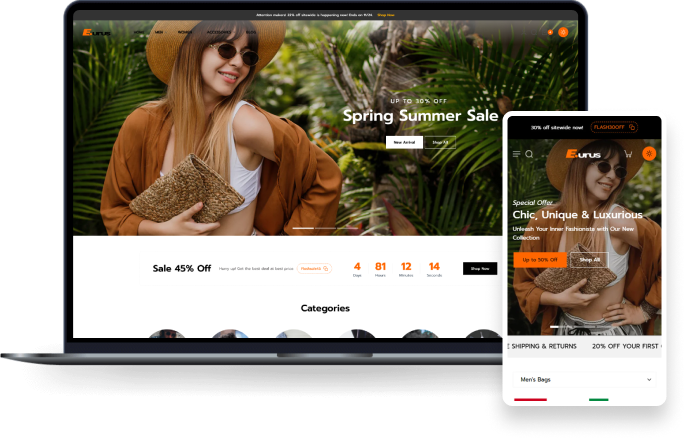
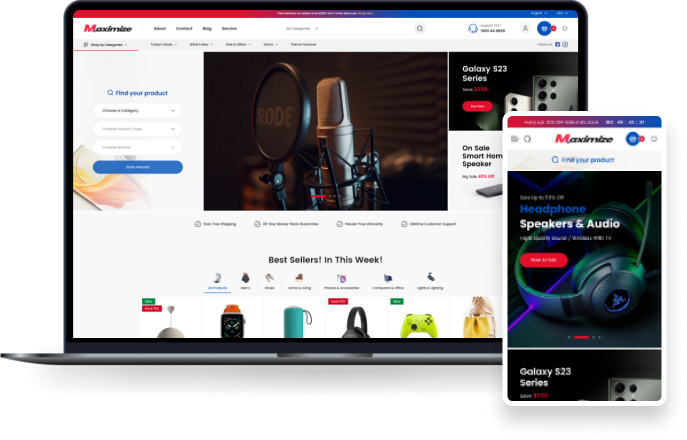
Our Apps
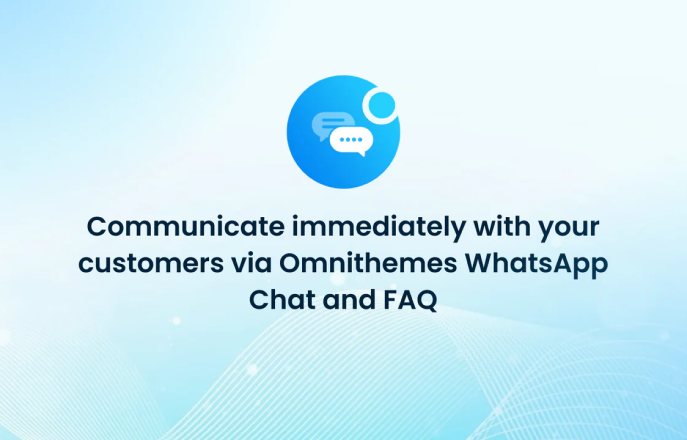
Free to install
OT: WhatsApp Chat & FAQ
Enhance your customer support via WhatsApp Chat and FAQ
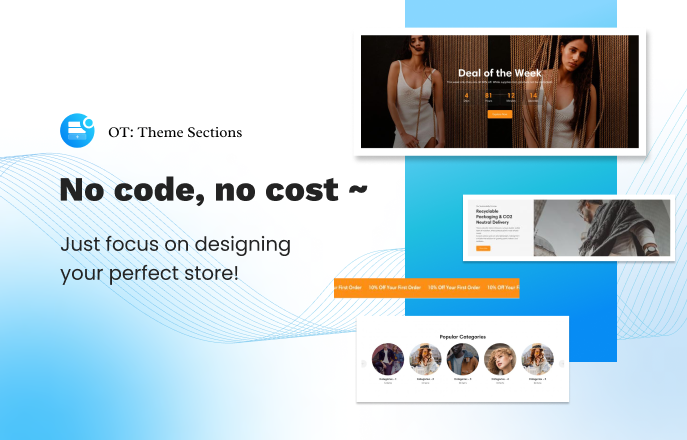
Free to install
OT: Theme Sections
Enhance your customer support via WhatsApp Chat and FAQ
Omni Themes - Perfect Choice for Your Online Store
Certified Shopify Expert 11+ Years of Expertise
Not Limited to Any Business Type or Industry
Fast & Dedicated Support
99% Positive Review
What our customers say
Nov 20, 2023
"The best customer support comes with Eurus they have been by my side throughout the transition to Eurus theme. I'm thankful to them specially Aiden, he has gone above and beyond to help my store in critical matters and always on time. The speed and UX Of the theme are simply amazing. I highly recommend Eurus theme."
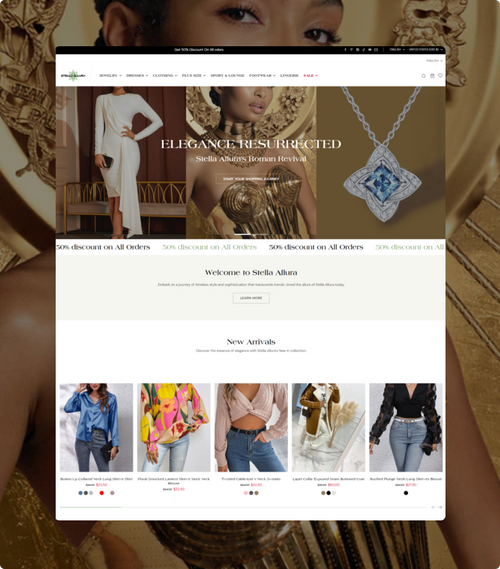
STELLA ALLURA
Oct 23, 2023
"I don’t normally leave reviews but I was so impressed with Aiden and his team that I had to. The theme overall is very impressive and my shop has the wow factor! It has all the features you need. All my questions were answered quickly and the communication was excellent. If you’re looking for a great theme with a great team behind it then this is the one."

Love Your Swagger
Oct 19, 2023
"It is fantastic to work with so far. The template is very well designed with an intuitive layout and theme settings to update exactly how I want it to look. Super helpful support! from Hung Vu, and Aiden Hua go above and beyond to solve your problems, and support is very prompt, skilled and helpful. I would definitely recommend this theme."
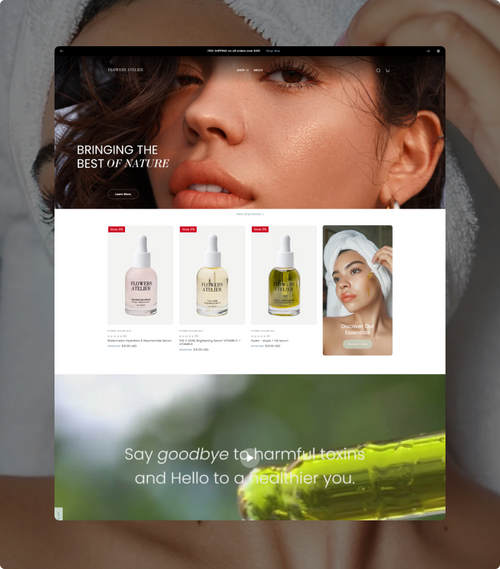
FlowersAtelier
Oct 11, 2023
"I can’t really explain my gratitude towards Aiden and the team. As I was already far along in the design and optimizing from the new theme, they still offered me support and even looked at my final design, giving a few tips as well! Even though I'm in a different time zone, they still went above and beyond to support me and my design. Would recommend them every time! 💯%"
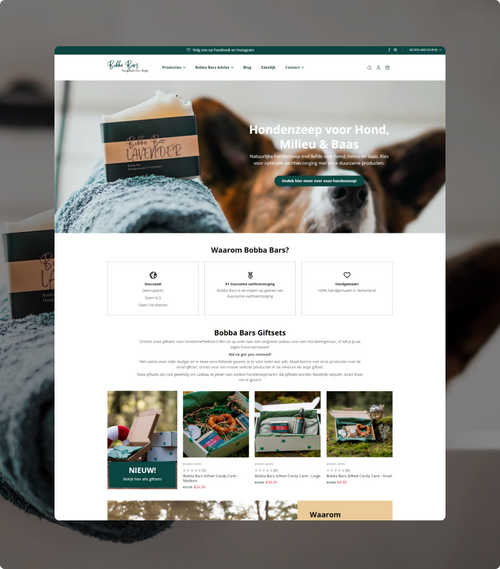
Bobba Bars
Sep 20, 2023
"For the price, you really get an awesome theme, even better from other high end themes, really easy to customizing, and so much features that you would pay for theme even with a higher paid theme. but what is really so amazing, is the support. I reached out for some customizations that they don't have to do for me, but they did, they brought exactly what I imagined to life. A big thank you team."
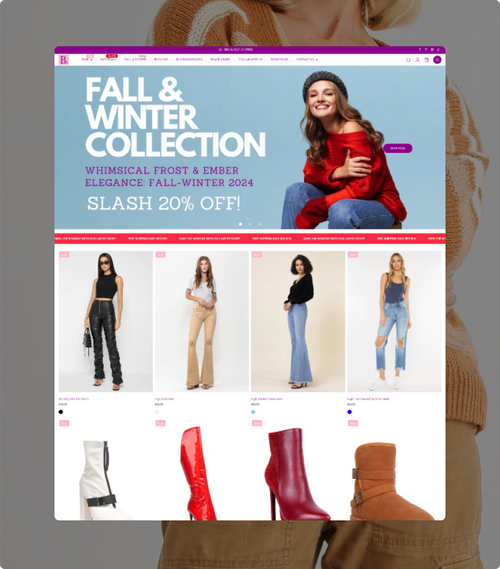
BLUSHBERRY
Sep 19, 2023
“I couldn't be happier with this theme!! It has everything my store needs. I am so glad I saw the email about the theme consultation. They did a fantastic job with my theme, it really suits my store. Even though I interrupted their process, they communicated well and finished everything perfectly. They took time to understand what I needed from the theme and what my store was about.”
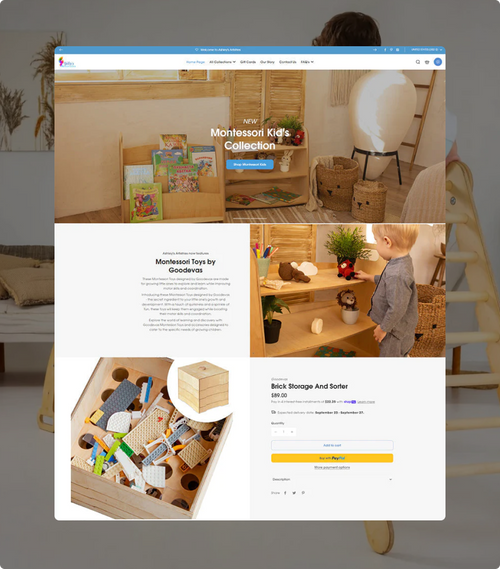
Ashley's Artistries
Sep 13, 2023
"The theme is more than fantastic! it contains lot of features that saved me from buying some expensive third-party applications. Special thanks to the support and development teams, Aiden and Hung. The team was available all over the hour and very supportive. They even customized my theme to meet my special needs for free in a very professional manner. Many Thanks for the excellent work!"
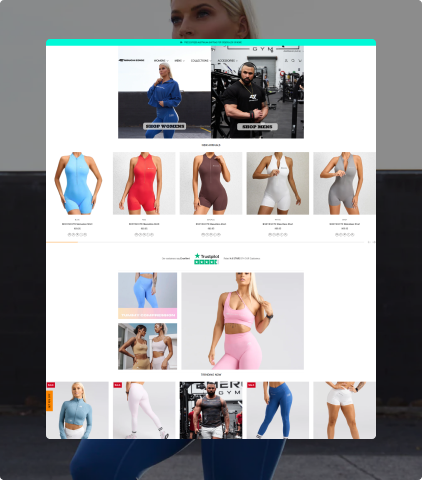
Refine Zone LTD
Jun 15, 2023
"Surprisingly fast responses. Had one request and it was solved till next day. They deserve 5 stars"
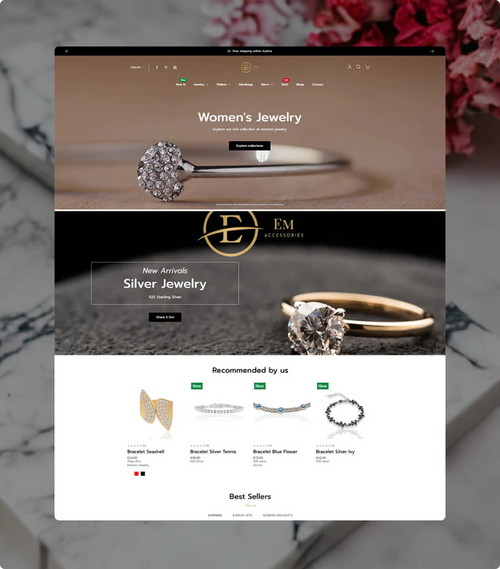
emaccessories
FAQs
Technically, merchants cannot customize the theme outside of Shopify's default theme editor. Please contact us via email at support@omnithemes.com so that we can help you with any customization with our theme.
Eurus theme is a versatile choice suitable for a range of store types. It's an excellent fit all-sized store in the niche of clothing, jewelry, outdoor & garden, baby & kid, health & beauty and dropshipping. Its flexibility and robust features make it adaptable to various e-commerce niches, providing a solid foundation for a successful online store.
Apps often make your Shopify store slower, so we crave to provide as many built-in features as possible in our theme so merchants can save time and cost to install apps.
Any merchant who has purchased Eurus theme will receive lifetime support with the following benefits:
- Be supported with any questions related to Eurus theme.
- Be supported with any issues regarding Eurus theme via the contact form. Our support agents will reply to the ticket within 2 business days.
- Receive lifetime update of the theme: If there is any critical technical issues with the theme, our team will fix it within a reasonable period of time. After that, merchants can update the fixed version of the theme free of charge.
Please check out our Support Policy for more details.
If you have any question or issues regarding our theme(s), please contact us via either of the two following ways:
1. Send us an email to support@omnithemes.com
2. Submit contact us form.
3. Chat with us.
- Fill in the Name and Email address to let us know how to refer and contact back to you.
- In Subject text field, fill in the subject for the ticket
- In Which is your website's platform? dropdown, choose 'Shopify', then go to the dependent dropdown to choose 'Shopify Theme'.
- In Store URL field, kindly fill in your store link in (optional)
- In What's this about? dropdown, identify the type of issues you have encountered.
In Priority dropdown, please choose the level of urgency the issue is to you.
- In Please describe your issues in detail field, describe your issues or requests.
- In Attachment, you can add attachments (images/files) to help us better understand your issues.
After filling out the form, you will receive a confirmation email to notify that our support agents have received your request, and will support you promptly
With Eurus theme, you only make a one-time payment to access and utilize all its available features. There are no additional fees or charges.
Currently we do not have a refund policy for Eurus theme. If you encounter any problems that require support, please contact us via support@omnithemes.com
Currently, we have 5 presets: breeze, breath, swirl, whiff and puff.
- Breeze: Designed for clothing & jewelry stores
- Breath: Ideally for outdoor, garden, and home decor.
- Swirl: Tailored for baby & kids, toys & games stores
- Whiff: Suitable for jewelry & accessory brands
- Puff: Best suit for health & beauty industry.
We will continue to update new version soon, so please contact us if you have any ideas.
Color swatches is a feature which allows admin to show products’ color variants as swatches on product cards and product information sections.
How to set up color swatches
1. First, go to Theme settings > Product swatches
2. On configuration "Swatches type on product card" > select Color
3. Fill in the name of the product option that you've set as color variant in all existing languages in Color option name.
4. After Step 3, Shopify by default provides the basic colors to show as swatches (e.g. Blue, Black…). In case the product's colors are different from those basic colors, the color swatch will be shown as blank swatch.
To cover this, Eurus enables merchants to have all ranges of colors to be color swatches. In the Color swatch values field, input values based on this format: <option value>:<color code>
For example, you have the colors: Azul, Rosado, Beige, Fucsia
You need to fill in:
Azul:#A3D1ED
Rosado:#E4C6C7
Beige:#E0CEB8
Fucsia:#B85996
Especially, we also support custom images to be color swatches. Simply go to Content > Files and upload the color swatch image(s). Then in Theme editor > Theme settings > Product swatches > Color swatch values, input values based on this format: <option value>:<image name>, with <image name> being the name of the image file you have uploaded to Content > Files.
How to show color swatches on product cards
After having finished the setup above, check the checkbox Enable on product cards. Color swatches will then be enabled on all product cards on all pages and sections.
How to show color swatches on product page and product information sections
To enable color swatches on each of the product section/page, go to the section/page and look for the Enable color swatches checkbox in the section’s setting (e.g.in Product page).
Mega menu is the type of drop-down menu that can display multiple levels of links, images, or other content in a large and organized layout.
Eurus designs a powerful, 4-level mega menu to serve large catalogs stores for a captivating navigation. Under Header section, there are 6 types of menu blocks for merchants to select https://i.imgur.com/PqY3hgc.png:
- Tabbed menu: Show submenu in vertical or horizontal tabs (e.g. https://i.imgur.com/R2uCi8U.png)
- Tree menu: Show items in classical tree menu (e.g. https://i.imgur.com/aFND9Te.png)
- Banner menu: Show up to 3 banners inside a menu item (e.g. https://i.imgur.com/P15YaJM.jpg)
- Product menu: Show product cards inside a menu item (e.g. https://i.imgur.com/l0pDk3N.png)
- Blog menu: Show blog posts inside a menu item (e.g. https://i.imgur.com/GXqyzcF.png)
- Contact menu: Show a contact form together with contact information, google map inside a menu item (e.g. https://i.imgur.com/tP6YcRb.png)
Especially, merchants can add up to 4 levels of menu, instead of the default Shopify maximum of 3 levels. For details of how to setup menu, please refer to our video guide here.
Go to Theme editor > Footer > untick the Show "Powered by Shopify" text setting https://imgur.com/Vadf86J
Please be noted that themes cannot allow customer reviews out of the box, so merchants will need to install a review app. Our theme has been compatible with the Judge.me Product Review app, which also provides a free subscription plan.
Product labels are labels added on top of the product cards and on the product page, showing key information, ongoing promotions to help customers quickly identify products.
To add labels and badges to the products, go to Theme editor > Overlay group > Product labels and badges > Add a label block.
On clicking on the Product labels and badges section, a preview product cards will be displayed in Theme editor, including all label blocks added in the section https://i.imgur.com/Ac4pfk6.png.
There are 4 types of labels merchants can add into a product cards:
- Sale label: automatically displayed for products on sale
- Sold out label: automatically displayed for products out of stock
- Image label: allow uploading an image to be label
- Text label: normal text label
For more details of how to set up product labels, please refer to our video guide.
Omni Themes - A part of BSS Commerce
Your Globally Trusted Partner for Full-service eCommerce Solutions.
COMPARISONS
SUPPORT

© 2024, Built and using Eurus Theme. Powered by Shopify
BFCM SPEACIAL DEAL
Ready for BFCM in just 1 week and with all-in-one solution
Black Friday Sales Kit
✔️ Buy Eurus Get 5 free deal - Upto 70% Off
✔️ Limited Time Offer: Free Sales Kit for BFCM Boom
✔️ All your essential tools for Black Friday packed in this sales kit --> Launch your store & ready for peak season in 1 week.

We use cookies and similar technologies to provide the best experience on our website.
- Choosing a selection results in a full page refresh.
- Opens in a new window.

