1. What is the map?
Map section is where you can display the map that shows the store location, allowing customers to easily locate nearby stores or pickup points. By integrating an interactive map, customers can view store addresses, contact information, and operating hours, enhancing their shopping experience. This feature is particularly beneficial for omnichannel retailers who offer both online and offline shopping options, as it helps bridge the gap between digital and physical storefronts.

2. How to add a valid address?
To add a valid address, please follow these simple steps:
- Type the accurate address (including the zip code, if available) into the address field.
- The address provided must exist and be recognized on Google Maps.
- Google Maps will automatically locate and display the map corresponding to the entered address.

- If Google Maps fails to find or inaccurately locate the address, you can use a custom image instead.
3. How to show a custom image instead of the map?
Simply add an image to the section. The section will prioritize displaying the image over the map.


4. How to customize the text and layout of the section?
Adjust section settings such as desktop and mobile height, content position, alignment, and layout preferences.
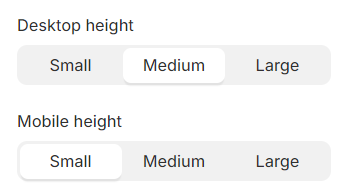
Customize each block within the section:
- For the "Store name" block, set the heading text, size, and HTML tag. Select the heading tag for this section to enhance the SEO of the page.

- For the "Address and hour" block, set the text and its size.

- For the “Button” block, specify the button label.
- In such cases, the button within the section will automatically link to the google map of the correct address entered, requiring no additional setup.

