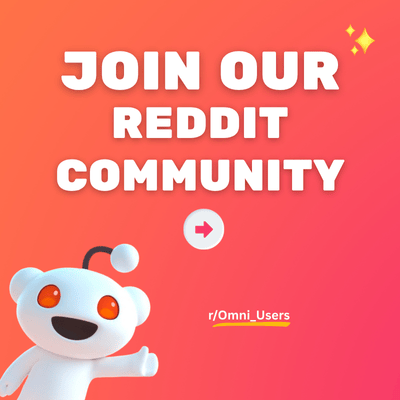Search limit to:
Footer #1 - #2 - #4 - #5 -#6 - #7
by Admin on Aug 10, 2025The Footer is a section typically found at the bottom of a webpage. It provides valuable information and navigation options for users, often including links to important pages, social media icons, newsletter signup forms, copyright information, and other relevant details about the website or company.
1. Section Components
| Section | Footer | Provide key information and navigation links to your customers. |
|---|---|---|
| Available block | Menu | Add one or more navigational menus. |
| Image | Insert a brand logo or decorative image. | |
| Custom text | Add additional messages. | |
| Contact | Show store address, phone number, email, or working hours. | |
| Newsletter | Add a newsletter signup form. |
2. Location & Setup
To add & set up the Footer section:
- Open the Shopify Theme Editor (Online Store > Themes > Customize).
- Decide where you want to place the new section in Footer.
- Click “Add Section”.
- Select “OT: Footer (#number of variant)”.
3. Highlight Features
- Various content blocks: Add menus, images, contact info, newsletter, and custom text—fully flexible for layout.
- Localization & payment icons: Display language switcher, currency selector, payment icons, and social links to enhance global user experience and trust.
- Customizable branding area: Edit or hide Shopify credit, add custom copyright text.
4. Common Use Cases
🤔 How to show localization selector, payment icons, social icons on the Footer?
STEP 1: Click on the Footer section to open its settings panel.
STEP 2: To set up, scroll down to:
✍️ Language and Currency:
- Enable "Show language selector" to let users pick their preferred language.
- Enable "Show currency selector" to allow users to select their preferred currency.
✍️ Additional information:
- Choose “Show payment icons“ to display payment icons.
- Enable “Show social icons” to display social media icons.
- The copyright format includes the current year and store name. If left empty, only the default copyright is shown.
- Enter Additional copyright text if needed.
- Choose Additional information desktop layout:
| Horizontal | |
| Vertical | |
STEP 3: Click “Save” when done.
🤔 How to add content to the footer?
OT: Theme Sections app comprises 5 types of blocks in Footer section: Image, Menu, Contact, Custom text and Newsletter each offering distinct functionalities to enhance the footer's utility and aesthetics. To set up each block, please follow these steps:
Image:
STEP 1: Under the Footer section, add an Image block.
STEP 2: Click on the Image block to open its settings panel:
- Click the "Select" button to choose an image from your library.
- Adjust the Image width using the scrollbar.
- Enter the Link where users will be redirected when they click the image.
- Adjust the Image alignment on large screen (Left, Center, Right).
- You can also edit Additional information and Block spacing.
STEP 3: Click “Save” when done.
Menu:
STEP 1: Under the Footer section, add a Menu block.
STEP 2: Click on the Menu block to open its settings panel:
- Enter the Heading for the menu.
- Choose the Menu you want to display.
STEP 3: Click “Save” when done.
Custom text:
STEP 1: Under the Footer section, add a Custom text block.
STEP 2: Click on the Custom text block to open its settings panel:
- Enter the Heading for the text block.
- Add Subtext below the heading.
- You can also add an Image for this block and adjust Image width.
- Optionally enable Show social icons or paste a Link into the box.
STEP 3: Click “Save” when done.
Newsletter:
STEP 1: Under the Footer section, add a Newsletter block.
STEP 2: Click on the Newsletter block to open its settings panel:
- Enter the Heading for the newsletter block.
- Add custom Text below the email form.
- To Show social icons footer-wide, enable social icons in section settings.
STEP 3: Click “Save” when done.
Contact:
STEP 1: Under the Footer section, add a Contact block.
STEP 2: Click on the Contact block to open its settings panel:
In the Contact block, you can input up to three lines of text:
- For each line, you have the option to customize the Icon, add a Custom icon, include a Heading, insert Text, and provide a Text link.
This allows for concise and informative contact information to be displayed in the footer section of the website.
STEP 3: Click “Save” when done.
For each block, except for the image block, there's a "Open by default on mobile footer" configuration. When enabled, the block will automatically appear in the footer on mobile devices.
By following these steps, you can customize the footer of your website to include various types of content and provide important information to your visitors.
🤔 How to hide "Powered by Shopify" text?
Hiding the Shopify attribution allows you to personalize your website fully, giving you complete control over the branding and messaging displayed to your audience. Please follow these steps:
STEP 1: Click on the Footer section block to open its settings panel:
STEP 2:
Scroll down and untick the Show "Powered by Shopify" text setting.
STEP 3: Click “Save” when done.
🤔 How to customize the Copyright information?
To adjust the Copyright information, follow these:
STEP 1: Click on the Footer section block to open its settings panel:
STEP 2:
Toggle the Show copyright text setting.
STEP 3:
In “Additional copyright text” setting, input your desired copyright information or any additional text you want to display along with the copyright symbol.
Example:
STEP 4: Click “Save” when done.
🤔 How to show the Follow on Shop button?
The Follow on Shop button lets customers follow your store on Shop (a platform that allows customers to discover brands, track orders, and manage purchases in one place) to receive personalized recommendations and notifications about your products.
To show the button, follow these steps:
STEP 1: Follow this guide from Shopify to set up the Shop basics.
STEP 2: Click on the Footer section to open its settings panel.
STEP 3: Scroll down the Follow on Shop setting group, activate “Enable Follow on Shop” toggle.
STEP 4: Adjust Horizontal position setting to your preference (whether the button appears on the Left, Center, or Right side of the footer area).
STEP 5: Click “Save” when done.
5. Layout Recommendations
The Footer section has 6 appealing layouts available. If you want support to set up the layouts, don’t hesitate to chat with us!
📂 Footer #1
Check out demo here.
📂 Footer #2
Check out demo here.
📂 Footer #4
Check out demo here.
📂 Footer #5
Check out demo here.
📂 Footer #6
Check out demo here.
📂 Footer #7
Check out demo here.
6. Support Information
Need help? Contact our support team at Omni Themes Support.
- Choosing a selection results in a full page refresh.
- Opens in a new window.