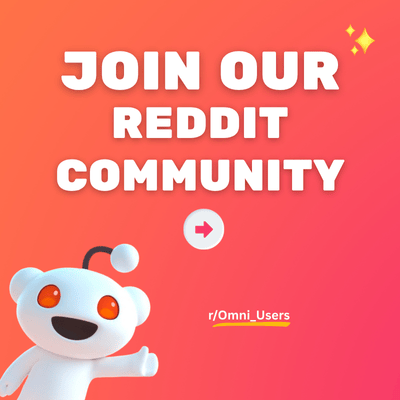Maxmize - General
Maxmize - General
Maxmize - General
Maximize theme currently supports up to 6 languages. To add languages to your stores, please go to Settings > Languages > Add language and choose the language you want to add. Fully Supported: Complete translation and localization across all theme features, templates, and admin interfaces. # Language Fully supported 1 English English ✅ 2 Japanese 日本語 ✅ 3 Spanish Español ✅ 4 German Deutsch ✅ 5 French Français ✅ 6 Italian Italiano ✅
Maxmize - General
1. What is the Text Highlight feature? Text Highlight feature is a design tool used to apply a visual effect to specific words or phrases to make them stand out from the surrounding text. Maximize theme offers four styles, including: Underline: Adds a line beneath the selected text. Marker: Changes the background color of the text, simulating the look of a physical highlighter pen (e.g., a yellow background behind black text). Text color change: Alters the color of the font itself to contrast with the rest of the text. Shadow: Applies a drop-shadow effect behind the letters to give them a sense of depth and emphasis. This feature is available in the settings for most heading and text fields throughout the sections and blocks. 2. Common Use Cases 🤔 How to add a highlight effect to the heading? Want to add a highlight effect to a heading that draws attention to keywords or phrases? Here's how: STEP 1: Mark the text to add a highlight effect In the section you want to edit, find the Heading and Text field. Enclose the words you want to highlight in square brackets [ ]. STEP 2: Choose the highlight effect Choose the Marker style to be Underline, Marker, Text color change or Shadow. STEP 3: Click "Save" when done. Need help? Contact our support team at Omni Themes Support.