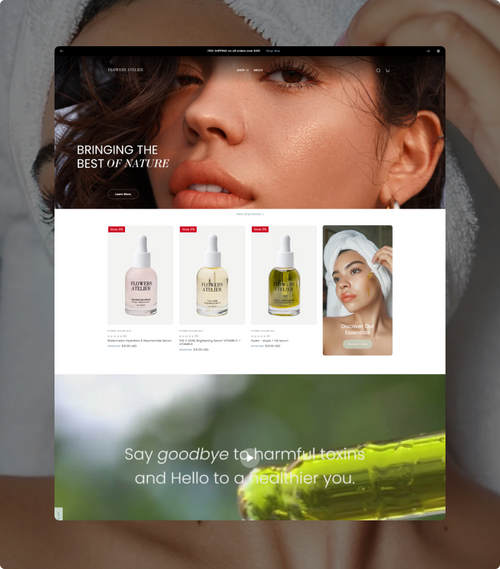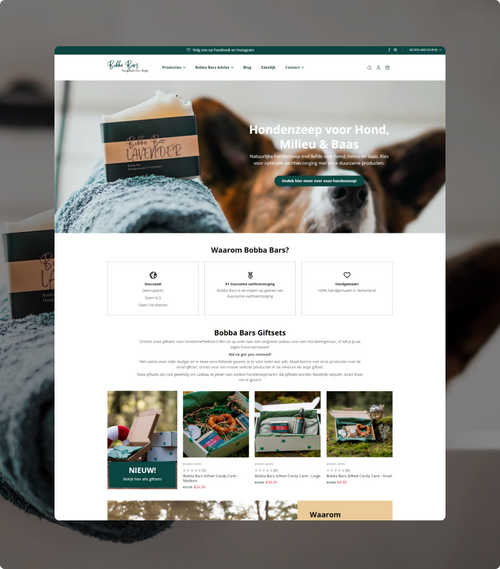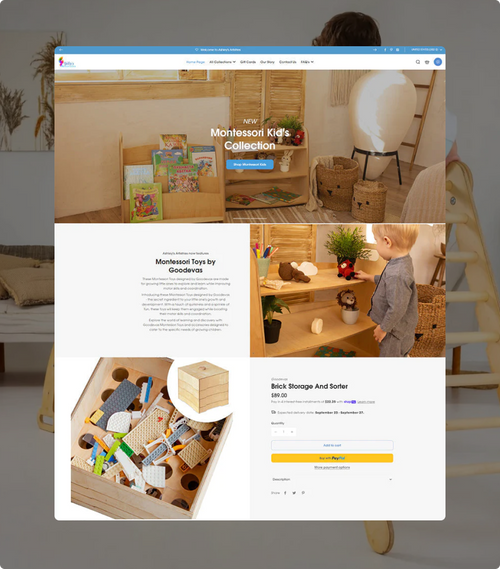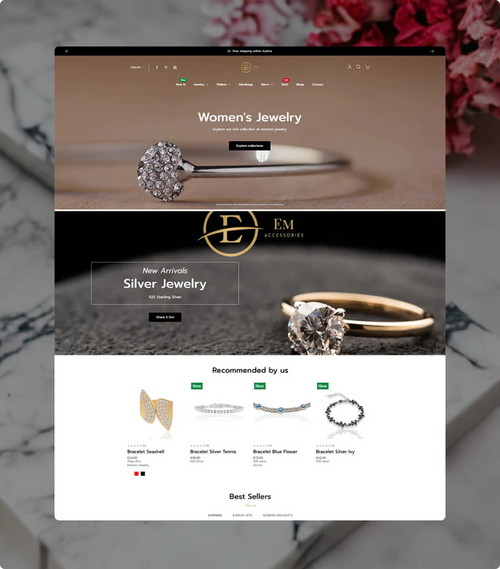Best converting themes
5000+ worldwide customers
Fastest loading speed
Break free from apps
1000+ positive reviews on Trustpilot
Optimized for large SKUs
Best converting themes
5000+ worldwide customers
Fastest loading speed
Break free from apps
1000+ positive reviews on Trustpilot
Optimized for large SKUs
Best converting themes
5000+ worldwide customers
Fastest loading speed
Break free from apps
1000+ positive reviews on Trustpilot
Optimized for large SKUs
Best converting themes
5000+ worldwide customers
Fastest loading speed
Break free from apps
1000+ positive reviews on Trustpilot
Optimized for large SKUs
Best converting themes
5000+ worldwide customers
Fastest loading speed
Break free from apps
1000+ positive reviews on Trustpilot
Optimized for large SKUs
Best converting themes
5000+ worldwide customers
Fastest loading speed
Break free from apps
1000+ positive reviews on Trustpilot
Optimized for large SKUs
Best converting themes
5000+ worldwide customers
Fastest loading speed
Break free from apps
1000+ positive reviews on Trustpilot
Optimized for large SKUs
Best converting themes
5000+ worldwide customers
Fastest loading speed
Break free from apps
1000+ positive reviews on Trustpilot
Optimized for large SKUs
Best converting themes
5000+ worldwide customers
Fastest loading speed
Break free from apps
1000+ positive reviews on Trustpilot
Optimized for large SKUs
Best converting themes
5000+ worldwide customers
Fastest loading speed
Break free from apps
1000+ positive reviews on Trustpilot
Optimized for large SKUs
Best converting themes
5000+ worldwide customers
Fastest loading speed
Break free from apps
1000+ positive reviews on Trustpilot
Optimized for large SKUs
Best converting themes
5000+ worldwide customers
Fastest loading speed
Break free from apps
1000+ positive reviews on Trustpilot
Optimized for large SKUs
Best converting themes
5000+ worldwide customers
Fastest loading speed
Break free from apps
1000+ positive reviews on Trustpilot
Optimized for large SKUs
Best converting themes
5000+ worldwide customers
Fastest loading speed
Break free from apps
1000+ positive reviews on Trustpilot
Optimized for large SKUs
Best converting themes
5000+ worldwide customers
Fastest loading speed
Break free from apps
1000+ positive reviews on Trustpilot
Optimized for large SKUs
Best converting themes
5000+ worldwide customers
Fastest loading speed
Break free from apps
1000+ positive reviews on Trustpilot
Optimized for large SKUs
Best converting themes
5000+ worldwide customers
Fastest loading speed
Break free from apps
1000+ positive reviews on Trustpilot
Optimized for large SKUs
Best converting themes
5000+ worldwide customers
Fastest loading speed
Break free from apps
1000+ positive reviews on Trustpilot
Optimized for large SKUs
Best converting themes
5000+ worldwide customers
Fastest loading speed
Break free from apps
1000+ positive reviews on Trustpilot
Optimized for large SKUs
Best converting themes
5000+ worldwide customers
Fastest loading speed
Break free from apps
1000+ positive reviews on Trustpilot
Optimized for large SKUs